Home > Azure > Events! Events! Events!
We’ve managed to POST TestResults to Azure, but what should we do with them? In this section we’ll publish them to Azure Event Hub.
Why not just dump the TestResults in a Database?
Although this might be a more suitable solution for a simple speedtest application, using a data streaming component like Event Hub, enables several applications read the data received by SpeedTestApi, without having to share a database, or be dependent on routes in SpeedTestApi. Simply put, we make the TestResults available to many different applications, without a lot of dependencies on what SpeedTestApi looks like.
It’s also an excuse to try out Event Hub.
Creating an Event Hub
Log on to portal.azure.com, navigate to the cx-cloud-101 resource group, and add a new “Event Hubs” resource.
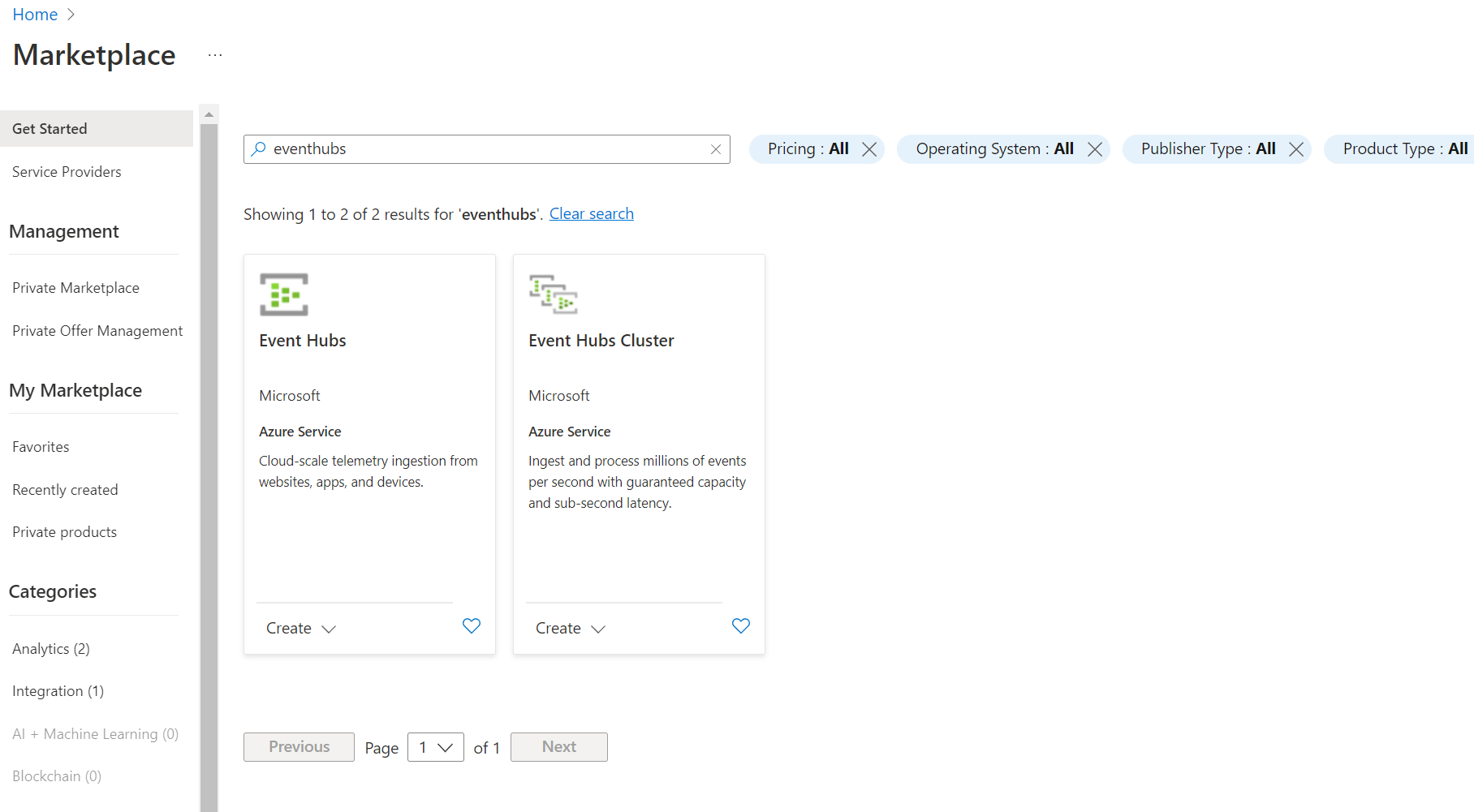
The name of the event hub has to be unique across Azure, so name it username-speedtest-events. Going forward we’ll just refer to this as testuser-speedtest-events, since our example user has the username testuser.
Use standard pricing tier, the existing resource group, and make sure it’s located in “Norway East”.
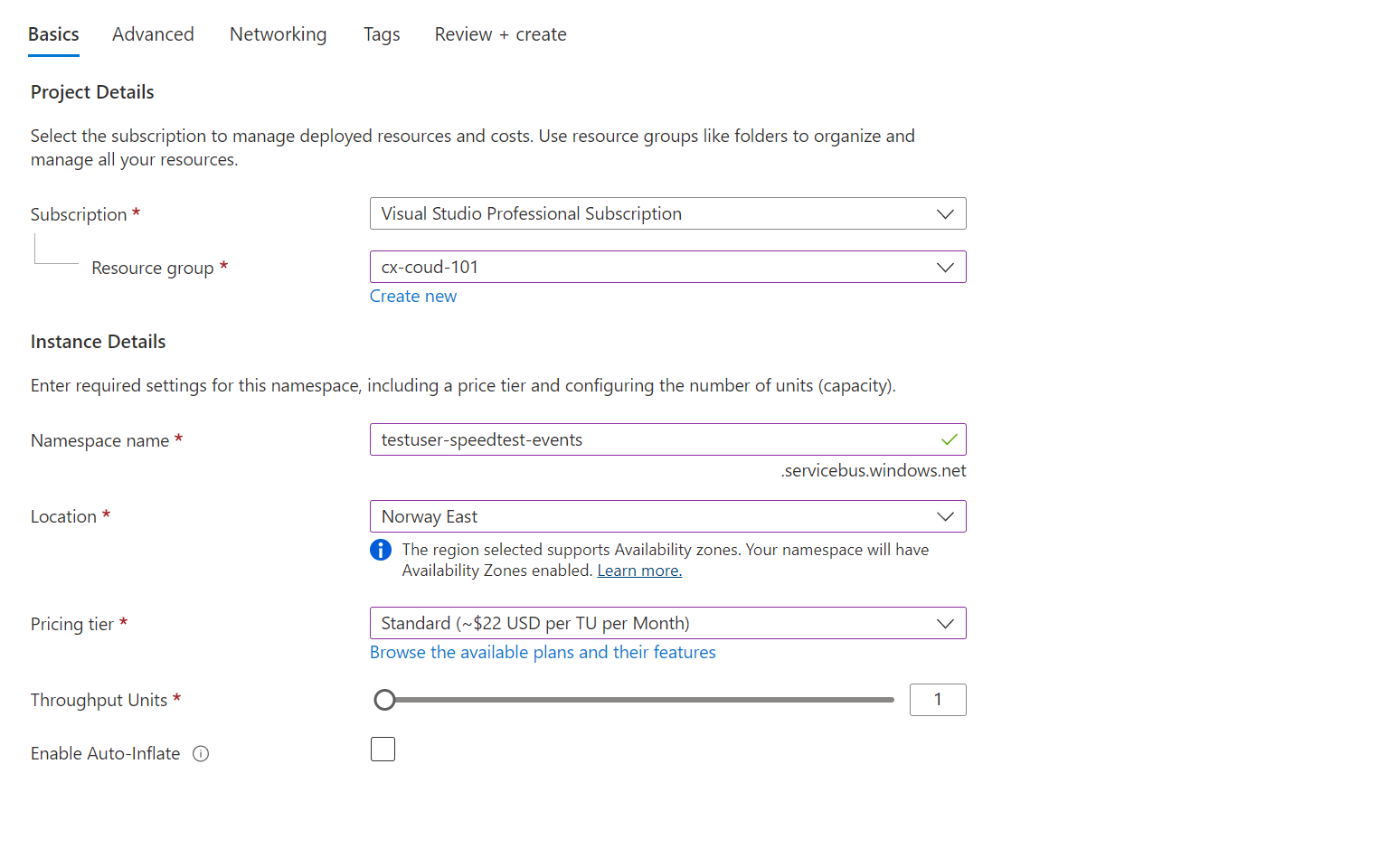
When the event hub resource is finished creating, open it and add a new event hub named speedtest-events

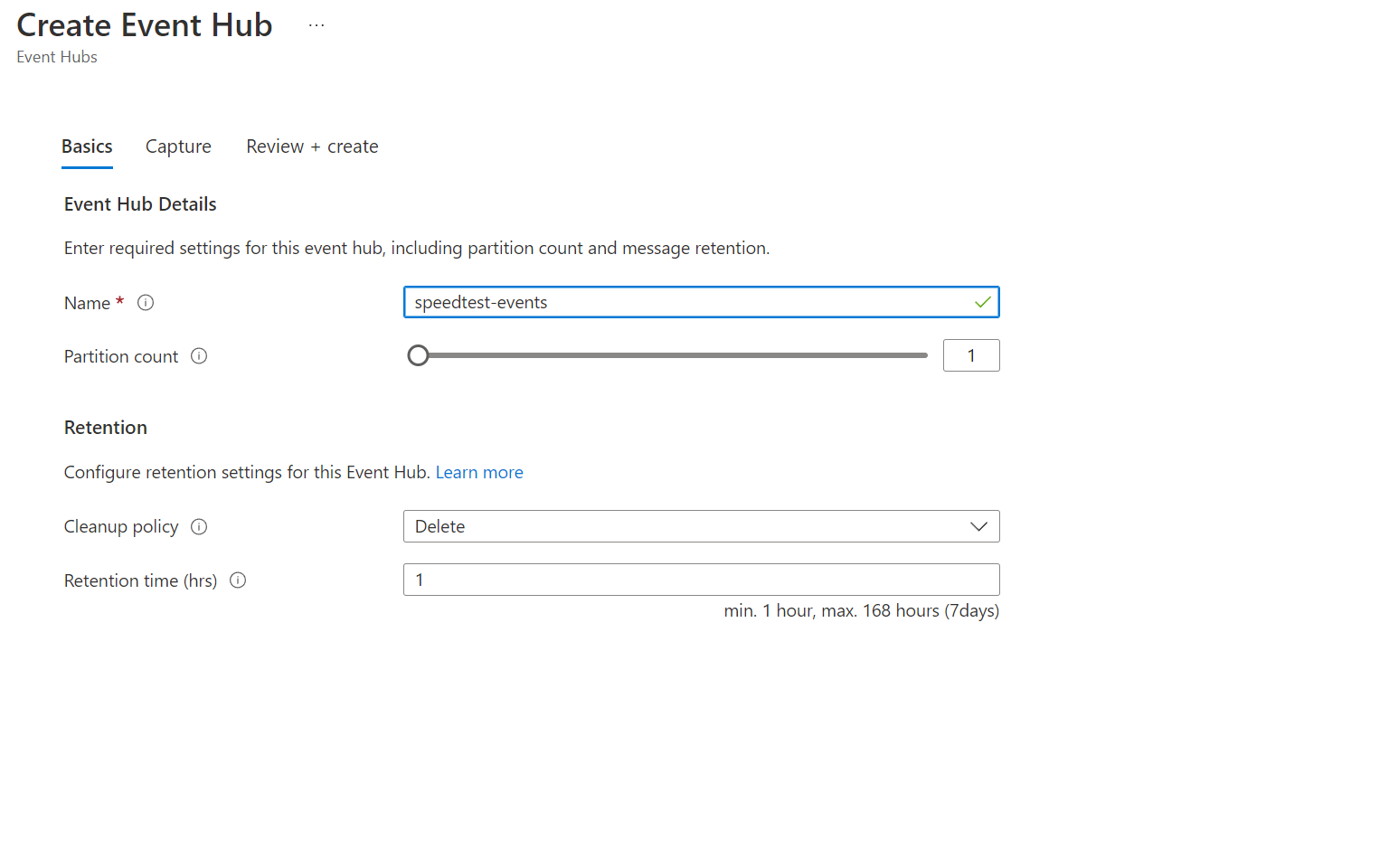
When speedtest-events is created, open it, and add a new shared access policy called SpeedTestApi, with “Send”-rights.
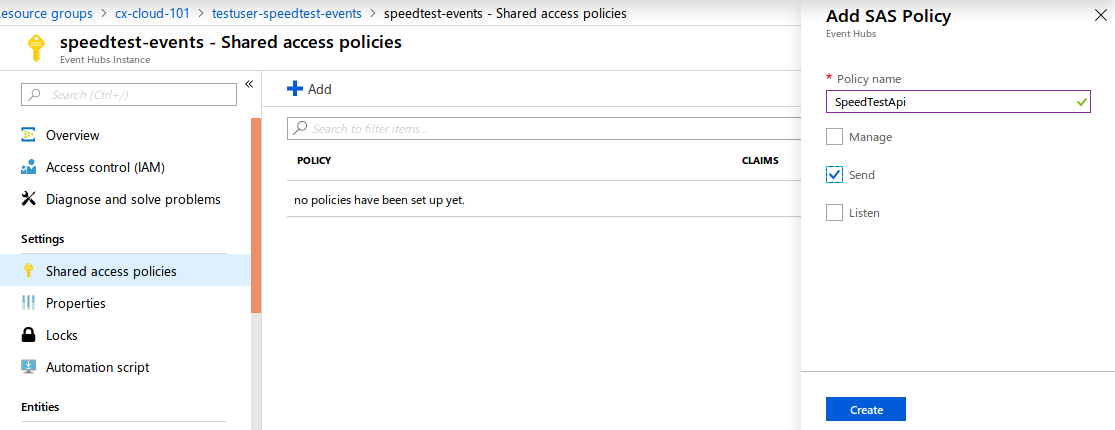
When the policy is created, open it and copy the “Connection string-primary key”. This is the access key to our new event hub!
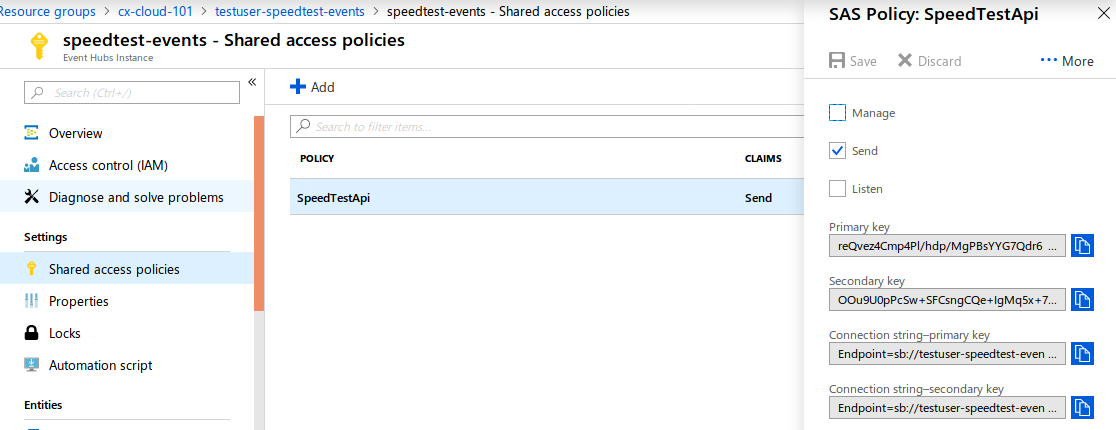
Storing connection-string in appsettings.Development.json
Connections-strings, keys and secrets are stuff that we don’t want to commit to git. To avoid this, we use appsettings.Development.json. This file is ignored from git, but will still be loaded when we run SpeedTestApi locally.
Let’s open it and add a section with event-hub configuration.
{
"Logging": {
"LogLevel": {
"Default": "Information",
"Microsoft.AspNetCore": "Warning"
}
},
"EventHub": {
"ConnectionString": "ADD YOUR CONNECTION STRING",
"EntityPath": "speedtest-events"
}
}
It’s good practice to add corresponding properties with empty values in appsettings.json, to document what keys are needed to configure SpeedTestApi. Let’s do that as well.
{
"Logging": {
"LogLevel": {
"Default": "Information",
"Microsoft.AspNetCore": "Warning"
}
},
"AllowedHosts": "*",
"EventHub": {
"ConnectionString": "",
"EntityPath": "speedtest-events"
}
}
Since we’re not committing the connection string, we need to tell our API App running testuser-speedtest-api about it. Luckily API Apps know how appsettings work, so we can configure it from portal.azure.com. Add a new setting under “Application settings”. Name it “EventHub:ConnectionString”. Then click Save.
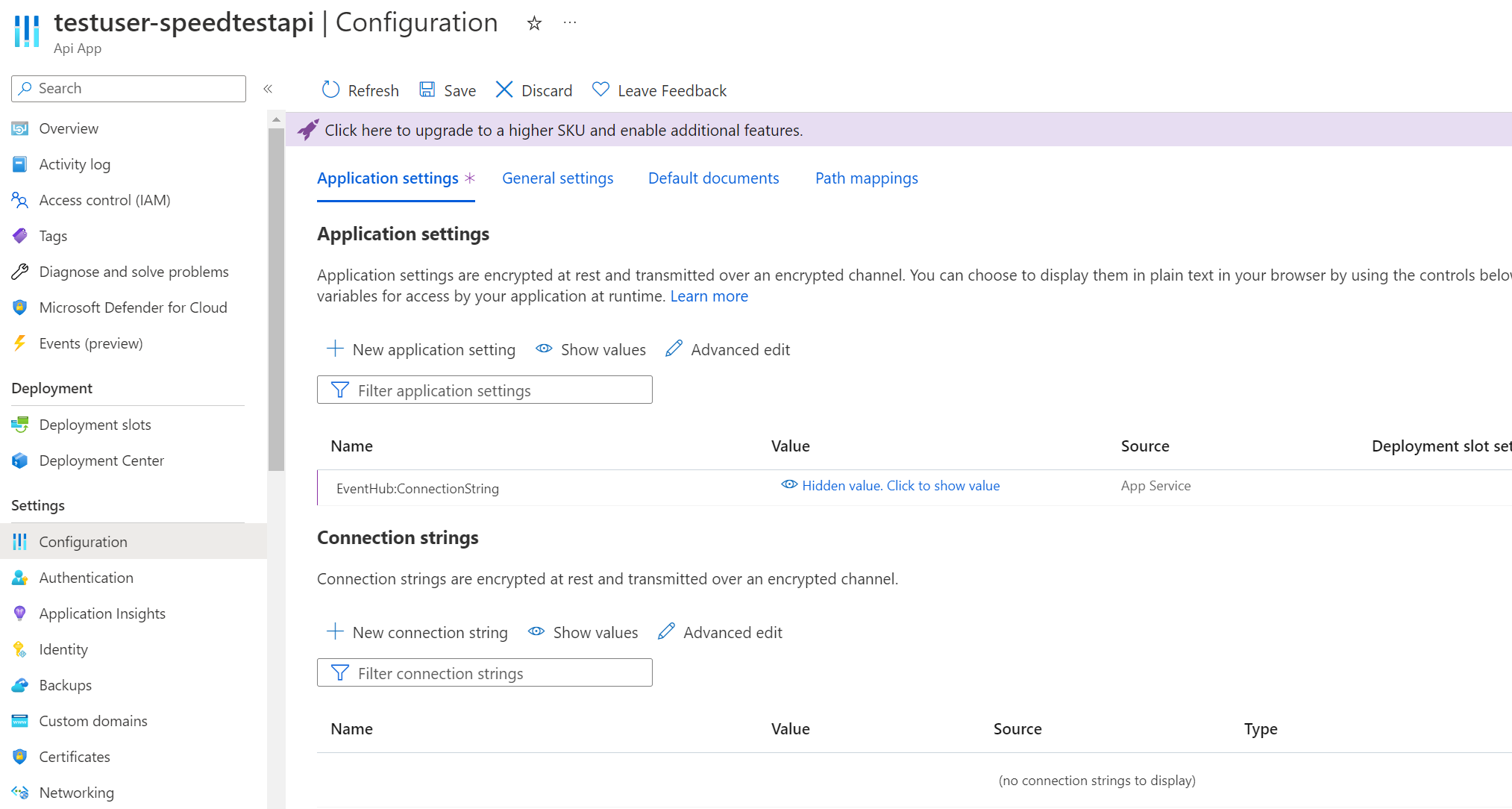
Why didn’t we use the Connection strings section? Mainly because this tutorial doesn’t want to delve into the differences between application settings and connection strings. Read more about connection strings if you’re interested.
Publishing TestResults to Event Hub
In order to publish TestResults to the event hub, we’ll create an ASP.NET Core service. Services are used for a lot of different things in ASP.NET Core applications, and ties together with the built-in system for dependency injection.
Before we start, we need to add the package Azure.Messaging.EventHubs to SpeedTestApi. It contains code for connecting and sending messages to event hub.
$ az-speedtest-api/SpeedTestApi> dotnet add package Azure.Messaging.EventHubs --version 5.7.5
Let’s start writing our service by opening SpeedTestApi, creating a folder named Services/ containing two files Services/ISpeedTestEvents.cs and Services/SpeedTestEvents.cs.
We’ll create the interface in ISpeedTestEvents first. It contains a single async function for publishing a TestResult to event hub.
using SpeedTestLogger.Models;
namespace SpeedTestApi.Services;
public interface ISpeedTestEvents
{
Task PublishSpeedTest(TestResult speedTest);
}
Now we can get started on the implementation. Open SpeedTestEvents and add a class implementing ISpeedTestEvents. Similarly as with SpeedTestApiClient, we want an instance of EventHubClient, and we want to create it in the constructor, based on the connection string and the the entity path. As with HttpClient, EventHubClient is something that we need to dispose of, so we’ll implement the IDisposable interface as well.
What’s the entityPath? The entityPath tells event hub what event hub in the event hub namespace we’re going to publish our message to.
using System.Text;
using System.Text.Json;
using Azure.Messaging.EventHubs.Producer;
using Azure.Messaging.EventHubs;
using SpeedTestLogger.Models;
namespace SpeedTestApi.Services;
public class SpeedTestEvents : ISpeedTestEvents, IDisposable
{
private readonly EventHubProducerClient _client;
public SpeedTestEvents(string connectionString, string entityPath)
{
_client = new EventHubProducerClient(connectionString, entityPath);
}
// code continues here
public void Dispose()
{
_client.CloseAsync();
}
}
Now we can write PublishSpeedTest. It’s very similar to PublishTestResult in SpeedTestLogger, we still have to serialize the TestResult as JSON, but this time we won’t worry about exceptions, as they’ll be caught by ASP.NET Core.
// Omitting old code
public async Task PublishSpeedTest(TestResult speedTest)
{
var message = JsonSerializer.Serialize(speedTest);
var data = new EventData(Encoding.UTF8.GetBytes(message));
await _client.SendAsync(new[] { data });
}
// Omitting old code
SpeedTestEvents needs to be injected as part of the dependency injection in Program.cs. Use SpeedTestApi.Services and extend ConfigureServices with code that adds a scoped instance of SpeedTestEvents.
// Omitting old code
builder.Services.AddControllers();
var connectionString = builder.Configuration.GetValue<string>("EventHub:ConnectionString");
var entityPath = builder.Configuration.GetValue<string>("EventHub:EntityPath");
builder.Services.AddScoped<ISpeedTestEvents, SpeedTestEvents>(cts =>
{
return new SpeedTestEvents(connectionString, entityPath);
});
// Omitting old code
Services can be added with different lifetimes. A scoped service, will for instance be instantiated, and live trough a singe http request.
Finally we need to use SpeedTestEvents in SpeedTestController. Use SpeedTestApi.Services, add a property with an instance of ISpeedTestEvents and extend the constructor with a parameter injecting the ISpeedTestEvents instance.
private readonly ILogger _logger;
private readonly ISpeedTestEvents _speedTestEvents;
public SpeedTestController(ILogger<SpeedTestController> logger, ISpeedTestEvents speedTestEvents)
{
_logger = logger;
_speedTestEvents = speedTestEvents;
}
Now we can use _speedTestEvents in UploadSpeedTest. To do that, UploadSpeedTest needs to be an async function and we have to use System.Threading.Tasks.
// POST speedtest/
[HttpPost]
public async Task<string> UploadSpeedTest([FromBody] TestResult speedTest)
{
await _speedTestEvents.PublishSpeedTest(speedTest);
var response = $"Got a TestResult from {speedTest.User} with download {speedTest.Data.Speeds.Download} Mbps.";
_logger.LogInformation(response);
return response;
}
Testing it all out
Try everything out locally first. Configure SpeedTestLogger to call your local instance of SpeedTestApi ("speedTestApiUrl": "http://localhost:5070" in appsettings.json). Run SpeedTestApi and then SpeedTestLogger. If everything worked, you should have successful requests showing on the speedtest-events overview page.
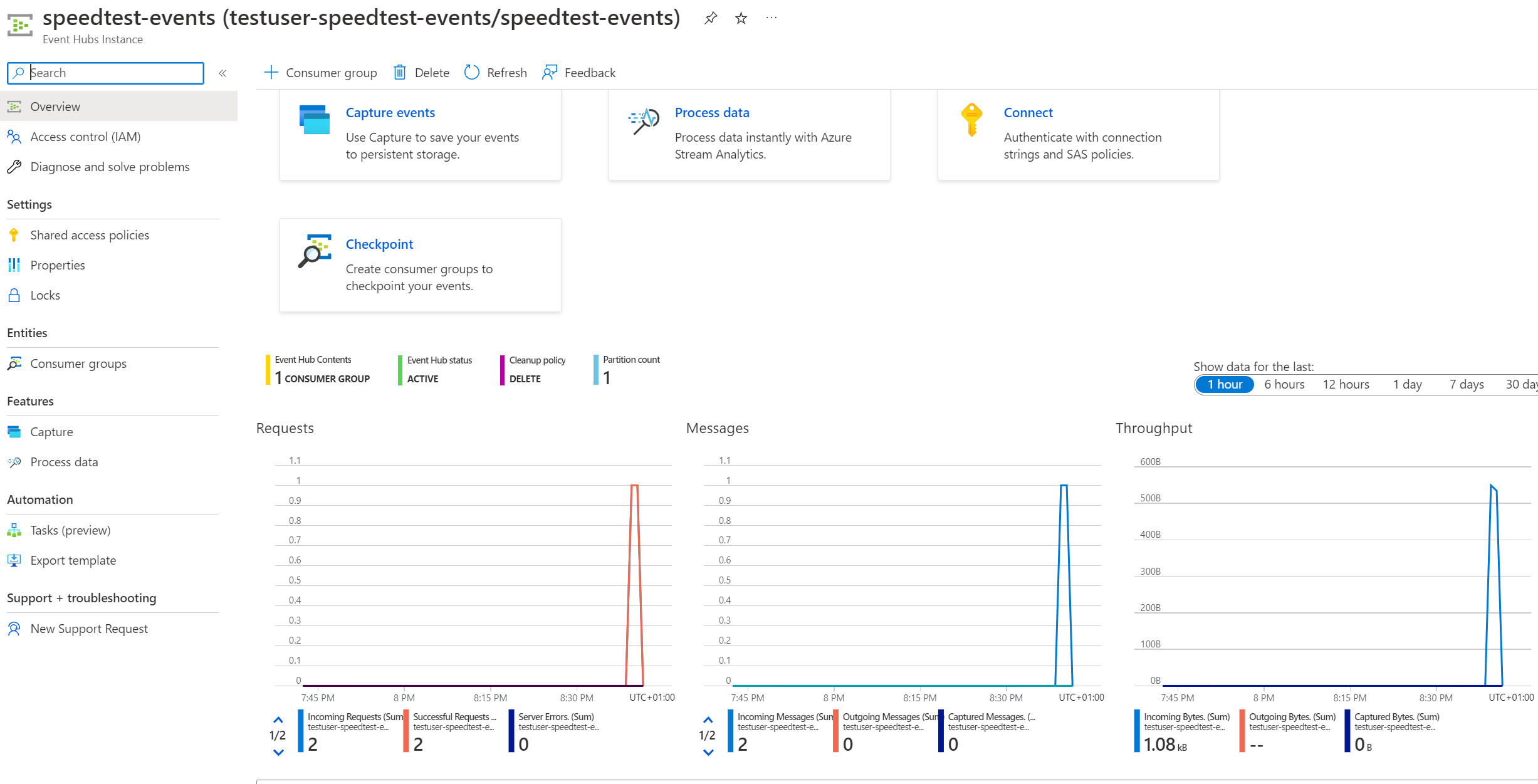
Note: You might need to scroll down to the bottom of the overview page to find the incoming requests graph.
Commit all code, and push a new version of SpeedTestApi to master, deploying the new version to Azure. Configure SpeedTestLogger to call the Azure instance of SpeedTestApi, and check that everything is alright on Azure as well.
What can we do with the events?
Publishing TestResult-events to event hub, opens up a lot of possibilities when it comes to consuming the events in different applications. Next we’ll look at Time Series Insights, and how we can visualize speedtests over time.